Bulk Create/Update Resources
Objective: Gain an understanding of how to bulk create/update resources using Data Exchange.
Prerequisites: These actions require some things to be completed prior to commencing.
User must have the 'Client Admin' role permissions to bulk create/update resources within User Management.
Username must exist in Brightly Assetic before the user can be a resource.
When configuring the User Management by creating or updating resources it can be useful to upload a list of resources in bulk. All resources must be added to the system so that they are available in the resources drop-down menu.
The following steps will walk through the process and utilize the data exchange to perform a bulk upload.
Uploading the Template
Select 'Data Exchange' from the Navigation Sidebar.
Then select 'Import Wizard' from the Navigation Dropdown.
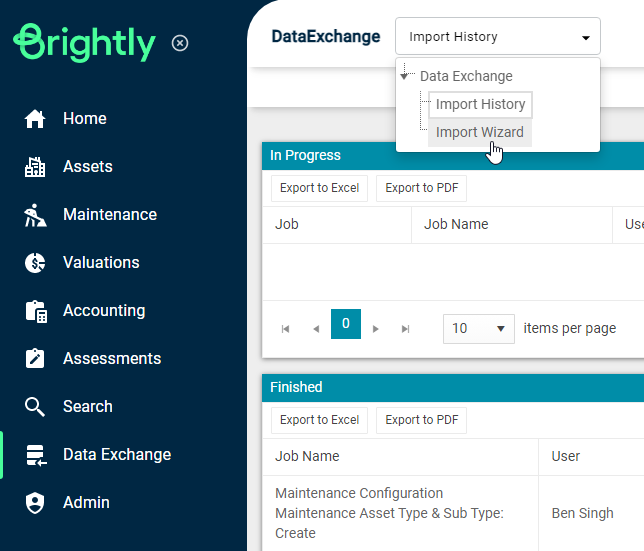
From the Module drop-down select 'User Management' and from the Category drop-down select 'Create / Update Resources'.
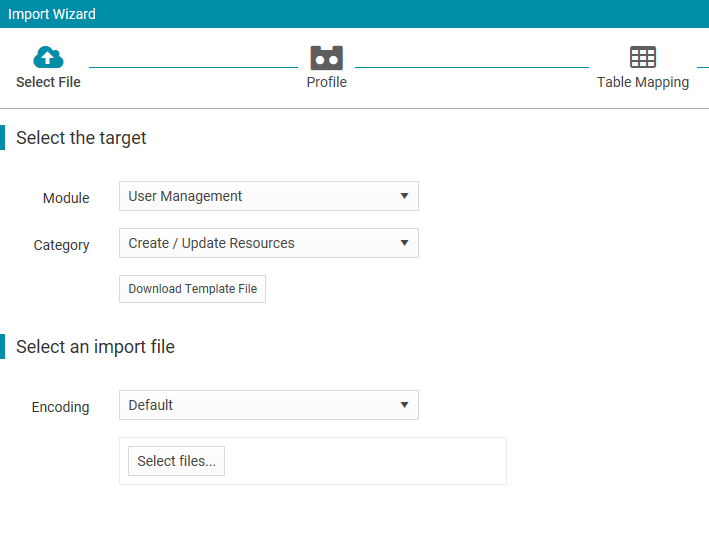
If not already prepared, select the 'Download Template File' button and populate the template with the required data.
More than one 'Type' can be supplied for each resource in the template file by separating each 'Type' using either a semicolon ( ; ) or a pipe ( | ) character.
See example spreadsheet.

Step 1
Once the data template file is prepared, click 'Select a file' and navigate to the populated template location. Once the template is selected, the wizard will move to the next screen.
Step 2
Select a profile or select 'New Profile' and select 'Next'.
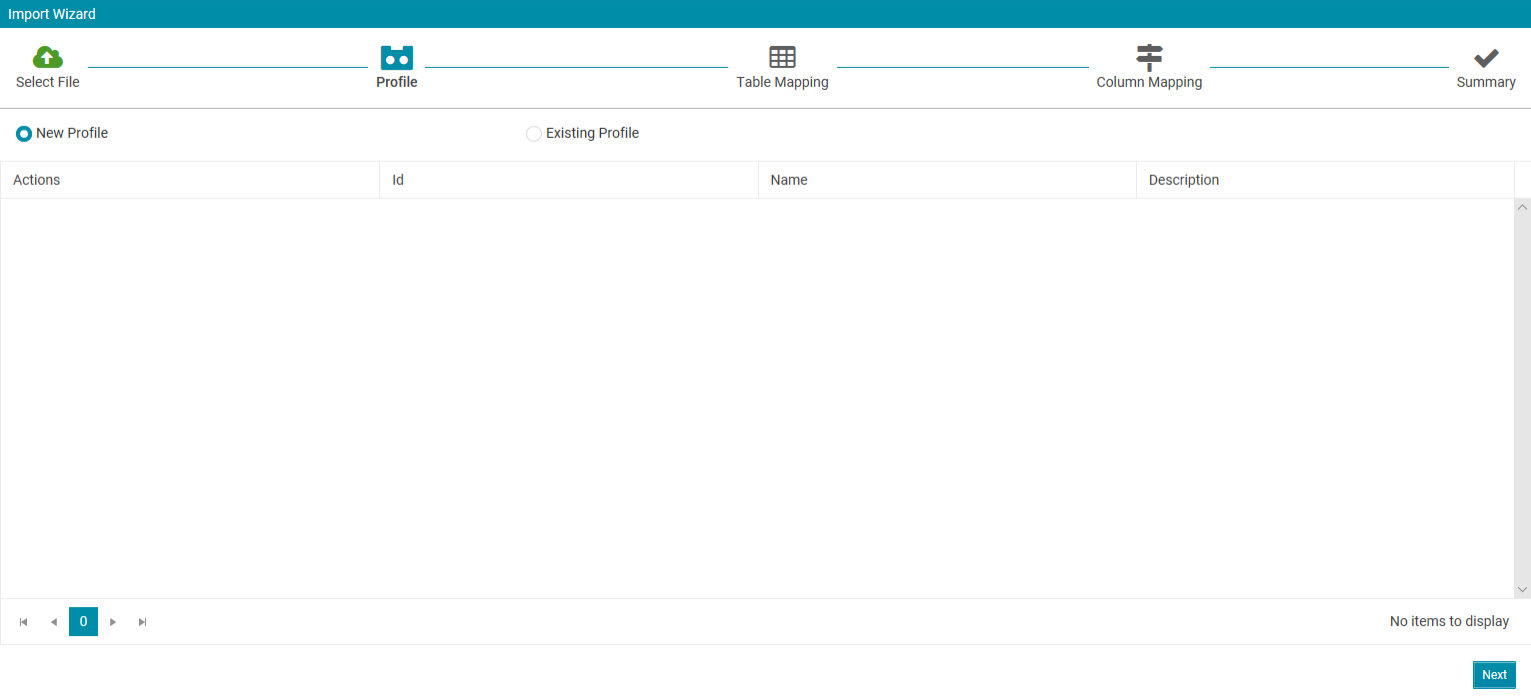
Step 3
Ensure the table is mapped correctly and select 'Next'.
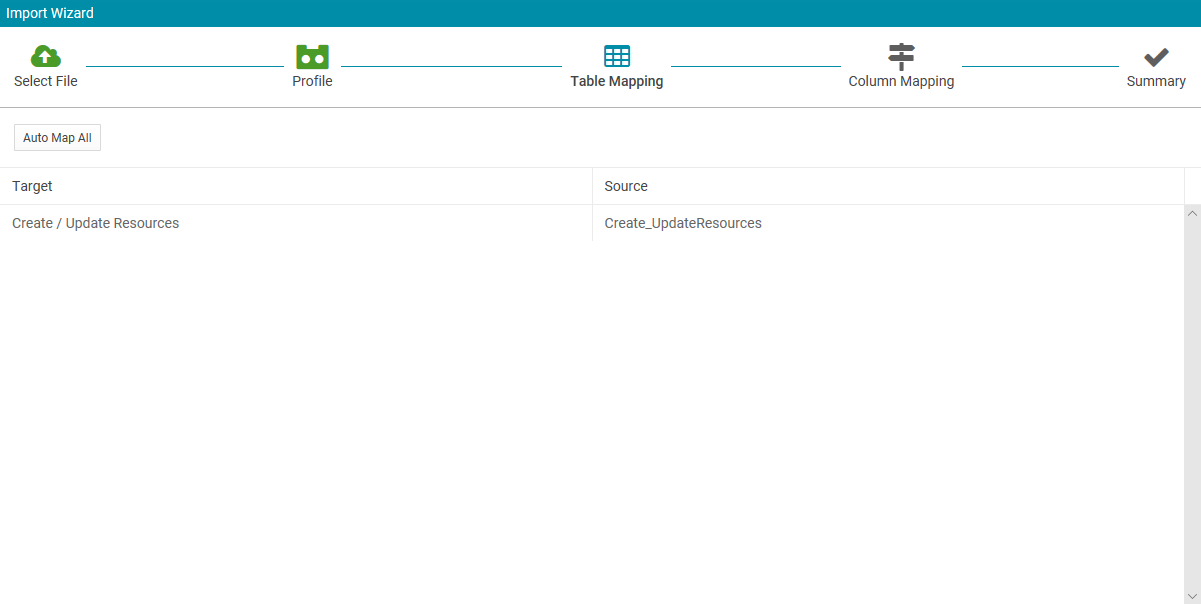
Step 4
Ensure all columns are mapped correctly and select 'Import'.
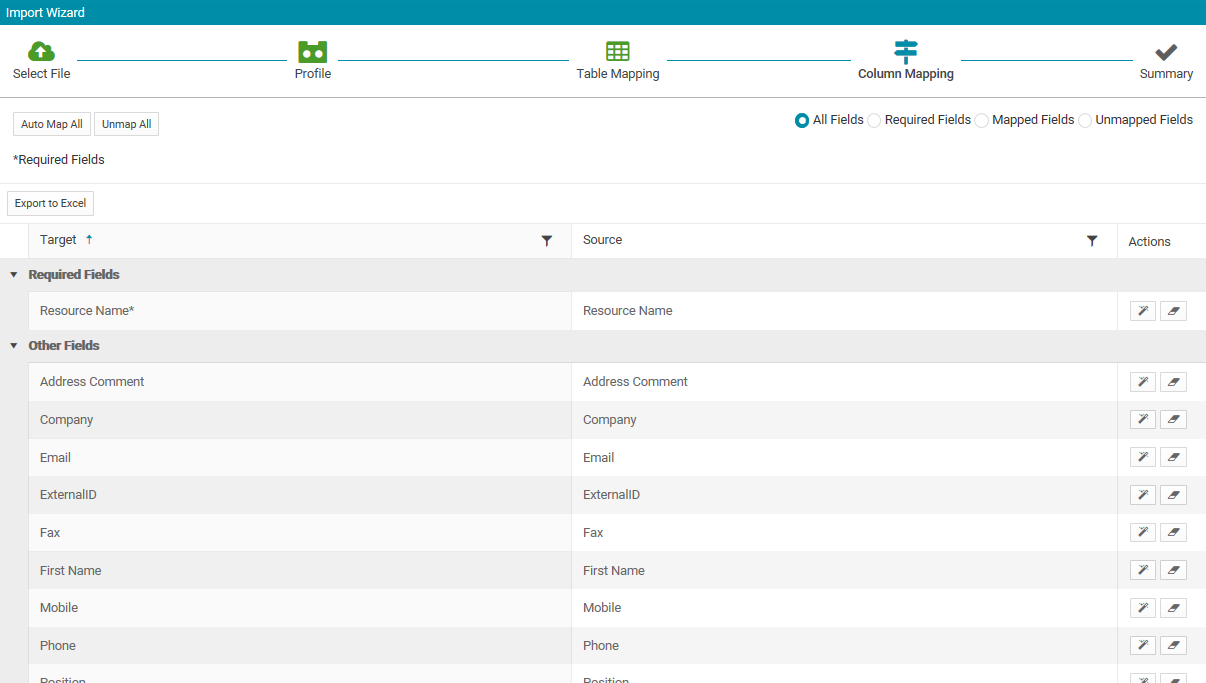
Step 5
The wizard will display the Import Summary screen.
Select the 'View Status' button and refer to the summary table to view more information relating to the outcome of the import. In the 'Result' field note that the upload status is 'Completed' and the 'Import File' is available from the 'Download Documents' field, which confirms that the data set was successfully added to the system.
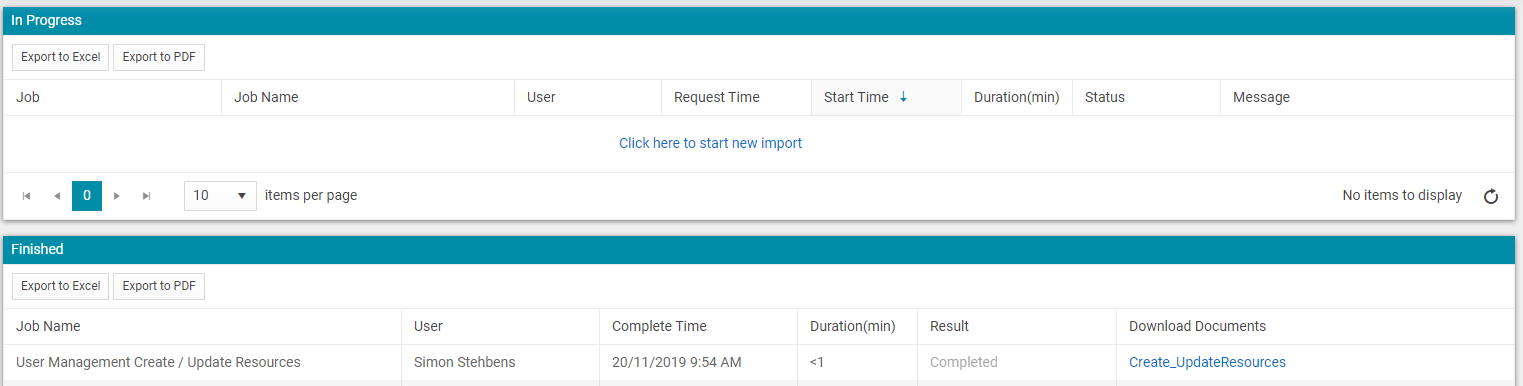
As the Templates available in Data Exchange are in csv format and do not have additional information about the field definitions and mandatory field details, an annotated excel version of the same files with related information and sample data is available here
How to Bulk Create/Update Resources
